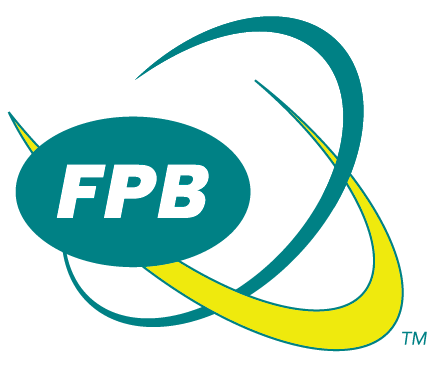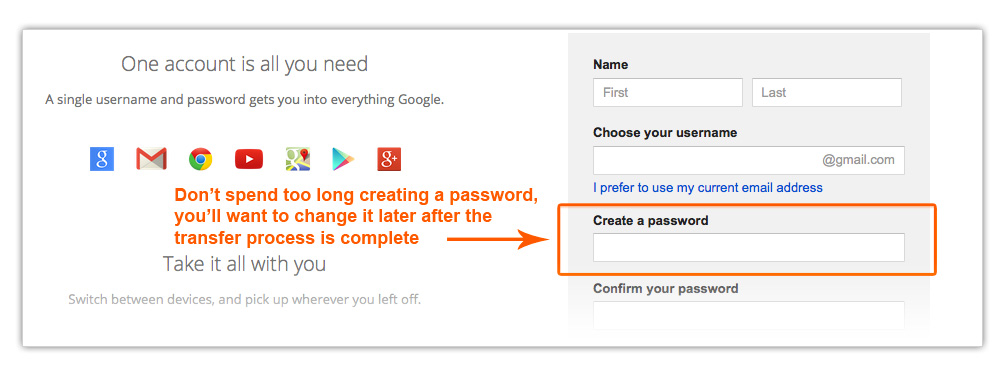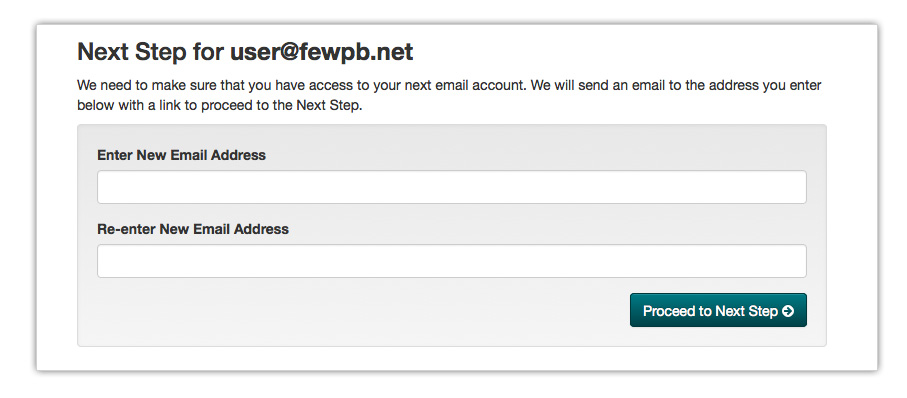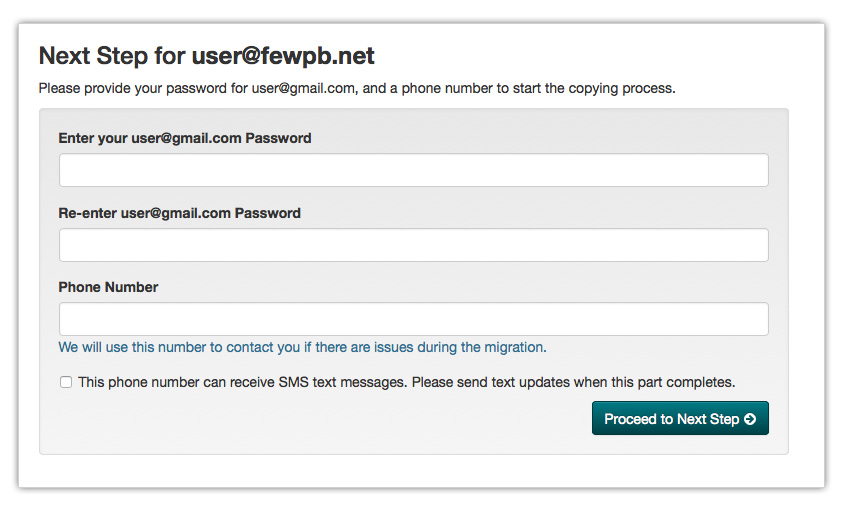FPB Email Transition
Visit our Transition FAQ for help updating accounts to your new email address and for help setting POP accounts.
Frankfort Plant Board switched to a new email platform hosted by Google in June 2013, called Google Apps for ISPs. We were excited to offer FPB customers the many benefits of the Google Apps ecosystem for no additional cost – including a huge increase in email storage to 15GB, Google Calendar, Google Sites, and cloud storage via Google Drive.
In late 2014, FPB received notice Google planned to shutdown the entire Google Apps for ISPs platform and no reprieve would be offered.
As a result, FPB has begun the process of shutting down our @fewpb.net email service. All customers actively utilizing our @fewpb.net email service will need to take action by July 1, 2015 in order to keep your email, contacts, calendars, files and to make sure there is no disruption in email service.
But don't worry, we're going to help you every step of the way. We've put together a simple step by step process to forward your email and transfer all of your important email data to a new service. You may want to look over the How to Transfer Your Email guide below or watch the FPB EMAIL TRANSITION video before starting the email transition process.
We offer two services to help with this transition: Email Forwarding and Data Copying (transferring contacts, calendars, files etc.). While we can forward your @fewpb.net email to any email address you choose, we can only provide free Data Copying to Gmail addresses.
1. Personalized Email from FPB
As an @fewpb.net user, you should have received an email from us containing a custom link with your @fewpb.net email address:
If you did not receive the email, or no longer have the email, CLICK HERE to request a new email with the link to get started. Still didn't get the personalized email? Check your Spam email folder. If you still don't have or can't find your email call 502-234-5678 for assistance.
2. Acknowledgement
Once you receive the email with your personalized link and you're ready to get started with the email transfer, click the provided link. You'll be taken to an acknowledgement screen. Click the checkbox to acknowledge you understand.
3. Select a Different Email Address
This page includes three options for transferring your email and all the data (contacts, calendars, Google Drive data etc) to a different email. We strongly recommend using or creating a Gmail account. Gmail accounts are free, nearly identical to your @fewpb.net emails, they're easy to use and provide a free and seamless transition for moving all of your email and data. If you already have a Gmail account you'd like to use, select the first option and proceed to the next step.
If you don't have a Gmail account but would like to use one, select the second option. You will be prompted to create a free Gmail account where we can transfer your email and data for FREE.
Creating a Gmail Account
Clicking the link will open a new browser window where you can create your free Gmail. If you haven't created a Gmail account and would like to now, you can do that HERE.
PLEASE NOTE: when you create a Gmail account for the first time and would like to have us transfer all of your data for free, create a simple password because we will need your newly created Gmail password in order to transfer the data. After the transfer is complete, you can change your password for stronger security. If you do not want us to transfer all of your email and data, we will not require your gmail password.
You can change your Gmail password HERE.
If you have a Non-Gmail account (any email not ending in @gmail.com) you would like to use and do not want to create a free gmail account, select the third option.
Please be aware: by choosing the third option, we will not be able to assist you in transferring contacts, calendars, files etc. to your chosen email. We will only be able to forward new email to your email address.
4. Verify and Confirm Your Email Address
At the bottom of the page you will need to enter the email address where FPB will forward your email until December 31, 2015.
After clicking the Proceed to Next Step button, FPB will email a link to the email address you entered. This link will take you to the next step in the transition process.
If you did not receive the confirmation email, or you entered your email incorrectly, click the link to resend the confirmation link.
5. Email Forwarding
Now that your email is confirmed, we can begin forwarding your email. Click Yes to have FPB forward all incoming mail to your confirmed email address. We will forward your email until December 31, 2015. Be sure to notify and update any accounts using your @fewpb.net address (Bank Accounts, Amazon, Netflix, Facebook, etc.) of your new email address. Click Here for Help updating accounts to your new email address.
If you click No here, FPB will not forward email received at your @fewpb.net email.
6. Start Data Copy
FIRST OPTION - This option is available only if you provided a @gmail.com email. FPB can now transfer all of your contacts, calendars, files etc. to your provided @gmail.com email at no cost to you. Select the first option if you want FPB to transfer your data for you.
You will need to provide your Gmail password for us to complete the data transfer. Provide a phone number where FPB can contact you with any migration issues.
SECOND OPTION - Select the second option if you DO NOT want FPB to transfer your data to the gmail account. Choosing this option will provide you with a list of third-party options for data transfer. Please note: Some of these services charge a fee for data transfer or do not provide a full transfer service.
You will be asked to acknowledge you do not want FPB's free data copy transfer service. Click the Proceed to Next Step button and move to Step 7 - Transfer Complete.
If you opted to have FPB complete the data transfer for you, click the Proceed to Next Step button. You will see the data transfer has begun. FPB will notify you via email and SMS (text) messaging when the process is complete. It is safe to close the progress window now.
7. Transfer Complete
Once we have finished the Forwarding setup and/or the Data Transfer, you will receive an "Email Transition" complete notice from us.